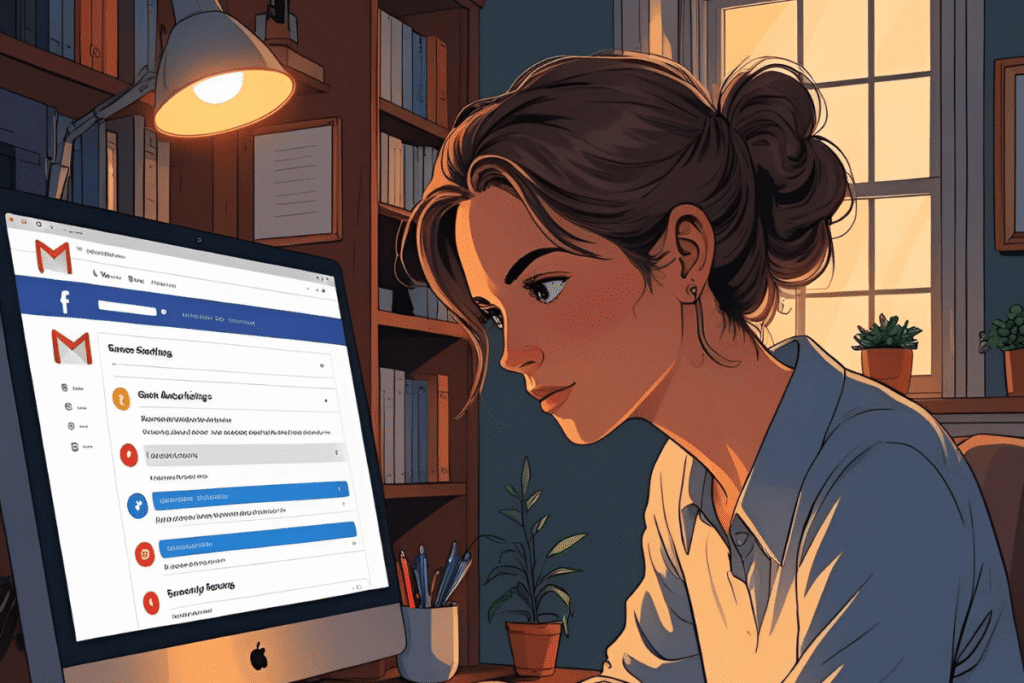Everyone uses Gmail, Facebook, WhatsApp… so keeping accounts safe is really, really important right now. Big names like Google and Facebook are warning us about serious risks—like hackers, phishing, and not using strong passwords or extra security. Here’s your easy guide to staying safe, with tips on passwords, passkeys, two‑step verification, unlocking accounts, and much more.
1. Why Google Thinks You Should Turn On 2‑Step Verification (2SV)
Google recently told billions of Gmail users to enable 2‑step verification (also called 2SV or two‑factor authentication) right away. If you don’t use it within a few weeks, they might limit access to your account until you do it
Think of 2SV like an extra lock on your door—after typing your password, you need a code or confirmation on your phone or Gmail app. That way, even if someone guesses your password, they still can’t get in without that second step. Google is also rolling out passkeys (password‑free sign‑ins using biometrics like fingerprint or face ID)
2. Passwords Alone Aren’t Enough
Passwords are still important—like your Google account password—but they’re only part of the defense. Hackers can steal passwords in data leaks. In fact, over 16 billion passwords across Google, Apple, Facebook, and others were found exposed
To protect yourself:
-
Change your Gmail password if it’s old, common, or reused on other sites.
-
Use strong, unique passwords—like random letter/number combos.
-
Use a password manager to store and auto‑fill passwords securely.
Also, saved Google passwords can be found in Chrome or your Google account. Check them sometimes and remove anything suspicious (like old ones or ones you forgot).
3. What Are Passkeys and Fingerprint/Face Recognition?
Google now offers passkeys—a modern way to sign in without typing a password. Instead, it uses:
-
Fingerprint feature
-
Face recognition
-
A device PIN
Passkeys live on your device—not on Google’s servers—so hackers can’t steal them remotely. You can think of them like a fancy digital key stored in your phone.
Passkeys help with:
-
Avoiding “hack Gmail” style attacks
-
Avoiding phishing (fake login pages)
-
Making sign‑in faster and more user‑friendly
4. How to Turn On 2‑Step Verification in Gmail
Here’s the easiest way:
-
Go to Google Account → Security → Signing in to Google → 2‑Step Verification
-
Click Get Started
-
Choose your extra step:
-
Text message (Gmail verify phone number)
-
Authenticator app
-
Security key for Facebook or Google (physical USB/plug‑in)
-
-
Set backup options like a recovery phone or email
If someone loses their phone or changes it, they still get another way to verify.
5. How to Create a Passkey (Turn On Fingerprint or Face Recognition)
After turning on 2SV:
-
Stay in Security settings
-
Under How you sign in to Google, choose Passkeys
-
Follow the on‑screen steps—your phone will record a fingerprint or face recognition
Voila! No password typing needed. It’s secure and modern.
6. What to Do If You Can’t Log In or Have Problems
-
How to unlock your Gmail account or how can I unlock my Gmail account? Go to the Google Account Recovery page. You may need to:
-
Verify phone number (Gmail verify phone number)
-
Receive an email
-
Enter recovery data
-
-
Forget password? How to find out my Gmail password? Only way is to reset it—Google doesn’t show your old one. Go to Forgot password, follow the steps.
-
Lost phone and forgot 2SV? How to recover Gmail account without 2 step verification or how can I unlock my Google account? Use backup phone, email, or ask Google support via their recovery page.
-
Want to stop 2-step verification Gmail temporarily? You can turn off 2SV in your account settings—but only do that if you’re sure you’re safe. Consider switching to passkeys instead, and maybe turn off Google passkey if needed.
7. What About Facebook, WhatsApp, and Other Sites?
Don’t just lock down Gmail—secure everything:
-
Add security key for Facebook (it works like 2SV).
-
Turn on verification on Facebook.
-
Set 2 step verification in WhatsApp for extra login safety (SMS PIN).
-
Protect with password protect Gmail email attachments and account resets.
8. Dealing with Scams and Old Account Issues
Scams are evolving—like someone pretending to be Google Support via AI-generated calls or sneaky notifications. They can trick you into giving codes.
-
Never click links from random texts or emails saying your account is hacked.
-
Always visit google.com or the official Facebook.com to check notifications.
-
If you suspect a phishing attempt, change your password and 2SV settings immediately.
-
Check gmail icons like suspicious login alerts or “someone’s trying to sign in.”
Trying to log into an old Gmail? Stuff like how do I get into an old Gmail account or how to get in old Gmail account—again, use recovery options, backup contacts, and FOLLOW Google’s recovery steps.
9. What About Gmail Features Like “Create Without Phone,” “Multiple Accounts,” and “Google Messages”?
-
You can create a Google account without Gmail (sign up via phone or alternative email).
-
Or make a Gmail account without phone number by using an old email instead.
-
You can have how many Gmail accounts are there—unlimited—but keep them secure individually.
-
In Google Messages, you may see pop‑ups about verifying your phone number. It’s normal—it helps with RCS and syncing.
10. FAQs (Using All the Keywords!)
Q: How can I find out my Gmail password?
A: You can’t recover the old one. You must reset via “Forgot password.”
Q: What is my Gmail account and password?
A: That’s private—Gmail won’t show it. You type in email ID and then password during sign‑in.
Q: How to get password from Gmail account?
A: Only by resetting.
Q: How to enable 2 step verification in Gmail?
A: Follow steps in section 4 above.
Q: How to unlock your Gmail account?
A: Use account recovery via phone/email.
Q: How do I disable 2 step verification in Gmail?
A: Visit your Security settings under Google Endpoints -> turn off 2SV (not recommended).
Q: How to get a passkey for Google?
A: In Security → Passkeys, set it up with fingerprint/face recognition.
Q: How to get a security key for Facebook?
A: Facebook also allows USB or app-based security keys in Settings → Security & Login.
Q: How to stop hackers on Facebook?
A: Use strong password, 2SV, security key, review login alerts.
Q: How to sign out from Google account?
A: In your device, open settings, choose Google account, then Sign out or use Security → “Sign out of all devices”.
11. Real‑World Hacker Stories
Here’s one real example: A Reddit user told how they rejected a login prompt, changed password—but were still breached. They clicked a phishing link, and the hacker reset their phone remotely So:
-
Never click suspicious links—
-
Always open Gmail or Google app directly
-
Always use strong 2SV and passkeys
12. Why You Must Act NOW
-
Google’s push for passkeys and 2SV is showing they’re serious. Soon they may force it .
-
Hackers are smart: AI‑driven calls, phishing, and leaked passwords are everywhere.
-
Enabling 2‑step verification, security keys, passkeys, or even face/fingerprint recognition helps protect your Gmail, Facebook, WhatsApp, and all accounts.
13. Let’s Recap
-
Change Gmail password now—make it strong and unique
-
Enable 2SV (authenticator app, SMS, or security key)
-
Set up passkeys using fingerprint or face recognition
-
Store saved Google passwords; check and remove old ones
-
Always use recovery options like phone or email
-
Avoid phishing and scams—never click unknown links
-
Lock your Facebook and WhatsApp too—use their 2SV
-
Use official Google/Facebook apps and websites only
-
Sign out of old devices regularly
-
Recover old Gmail accounts through the official recovery pages
Final Thoughts
Keeping your online life safe doesn’t have to be hard. Turning on two‑step verification, using passkeys, and avoiding silly mistakes are easy steps that go a long way. It’s like locking your doors, not trusting strangers, and keeping backups of important stuff—just in the digital world.
If you see messages like “google messages trying to verify your phone number”, or you need to change password Gmail email or how to change your Gmail password, follow the secure steps in account settings.
Remember: Slow down, think before clicking anything, and take a few minutes to make your passwords and verification methods strong. You don’t want someone else pretending to be you online!
Stay safe, tech‑savvy, and secure. ✌️
Sources:
- https://www.hindustantimes.com/technology/gmail-users-enable-2-step-verification-asap-says-google-here-s-how-101750319434610.html
- https://timesofindia.indiatimes.com/etimes/trending/your-google-account-could-be-next-what-a-hacker-can-do-with-just-one-login/articleshow/121987313.cms
- https://www.forbes.com/sites/zakdoffman/2025/06/21/google-confirms-most-users-must-upgrade-gmail-and-other-accounts/